The Respondus LockDown Browser says it needs to be updated. How do I fix it?
The Respondus LockDown Browser is installed on library PCs and portable computers.
Answer
Here's how you can update the LockDown Browser on any PC:
1. Open the LockDown Browser and click the "i" on the browser toolbar, as shown here:
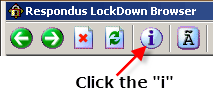
2. Click Check for Newer Version.
3. Click Get Update.
4. A dialog box will pop-up that says "Closing program to complete update process." Click OK.
5. The update will now start. When the update is complete, a dialog box will say "Software Update is complete." Click OK.
6. Restart the Respondus LockDown Browser.
NOTE: If the computer is rebooted, the update will need to be repeated. The library's computers only allow changes to the My Documents folder. All other changes to the computer are wiped away when the computer reboots.

